Setting Up License Servers
Table of Contents
Before You Start
Network security works with the Sentinel RMS License Manager program that runs on a server on your network and serves licenses to "client" PCs. Your first step is to select the server that is going to run the License Manager. We recommend that you choose:
- A computer that runs all the time and is maintained by your site IT staff, such as a server. The computer must have a fixed IP address. We recommend that it also have a static Ethernet or MAC address.
- A computer (server) that is on the same sub-network as the majority of the intended client PCs – this simplifies set-up on each PC.
- A computer running a suitable supported Microsoft Windows version, depending on the sentinel version being deployed.
- A computer that has at least one spare USB port, to accommodate the security key where appropriate.
Administration of the Sentinel RMS License Manager (SLM) service needs to take place on the server. All other administrative tasks, such as informing the server about new licenses, can be performed from any PC on the network, as well as on the server itself.
When using Sentinel RMS License Manager with other software...
KBC uses the Sentinel RMS product from Safe-Net to protect its software. If you have products from other vendors that also use Sentinel RMS, please set up a separate server for your KBC licenses.
KBC Multiflash software, KBC Energy software (incl. WaterTarget) and SIM Suite v4 upwards require Sentinel RMS version 8.3 or higher on the server, though products ship with higher versions. You can see the full set of system requirements here.
With or Without Hardware Key?
If you have a hardware key (USB "dongle") for a network license, it needs to be plugged into whichever computer you decide to use as the server. The license is specific to the key, not to the server, so it can be moved at any time.
If you are going to use a keyless license, you will need to send us some information, before we can generate the necessary license file. The license will then need to be located on the specified server, and cannot be moved without a new license file from KBC. Please see Keyless Network License for details.
Virtual Servers
The use of virtual machines running on systems such as VMWare is a common way of setting up license servers. It allows you to keep license servers for different vendor products separate from each other. KBC fully supports this use of virtual servers. We recommend you set up the license security so that it locks against physical characteristics of the server, instead of using a hardware key because it can be difficult to make USB ports work properly in virtualized environments.
Please contact KBC via the helpdesk, if you currently use a hardware key and wish to switch to a keyless license.
Installing Sentinel RMS License Manager
Note: you will need Administrator rights, to install this program.
Preparation
- If you are not using keyless security, plug in any purple or black KBC hardware key (USB dongle).
- Save the license file issued by KBC to a convenient folder (e.g. the desktop) on the server. KBC usually distributes license files by email and each file will be tied to a security key, or to the physical characteristics of a computer.

Typical security key (also known as a dongle)
Program Installation
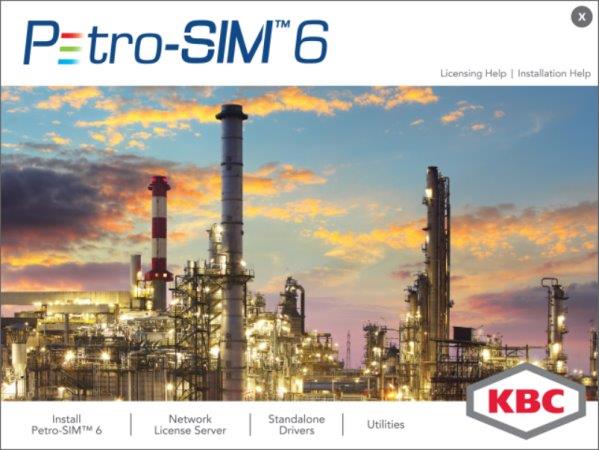

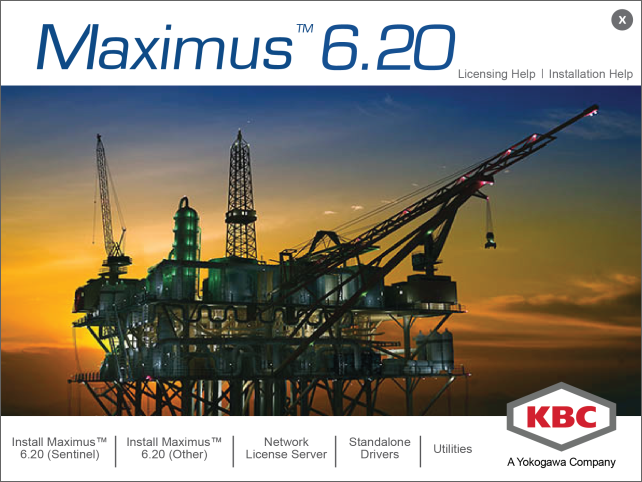
Typical launch screens
Select the Network license server option from the installer start screen (run launch.exe if this does not appear automatically). You will now be taken through the installation of:
- the Sentinel RMS service;
- security key drivers;
The license administration and testing utilities will need to be installed separately if required.
When finished, remember to install your license file!
If you encounter problems installing the Sentinel RMS License Manager, you may find it helpful to run its installer directly, i.e. bypassing the launch screen. This will give you more control over the installation process and also allow you to collect an information log. Browse the installer image folder for the Safenet\Server\Setup folder and run the Setup.exe you find there.
Upgrading
Upgrading from previous versions of KBC SIM Suite
Version 3.1 and higher of KBC's SIM Suite contain the addition of a new file: kbclicservers.kbclic. This can be used to direct license holders to the correct server without need for the environment variables LSHOST and LSFORCEHOST. These environment variables will continue to work, but if you experience any problems - especially for installations that may conflict with other software that uses environment variables - KBC recommends that you use the method of naming the server in kbclicservers.kbclic.
Upgrading from previous versions of Sentinel License Managers
KBC's software security relies on technology licensed from Safe-Net Inc. Depending on the version of your Windows operating system, it requires version 8.1 or higher of the Sentinel RMS License Manager. You can install this onto a running server, but you will have to complete the switch-over manually, using the following steps. We recommend that you do this outside normal working hours, to avoid interruption to users.
- Stop the current Sentinel License Manager service, using either the Services control panel, or the shut-down option of the WLMAdmin tool. See here for more details.
- Install the new Sentinel RMS License Manager software.
- Start the new License Manager service from the Services control panel (more detail). It will be identified as "Sentinel RMS License Manager".
- If necessary, install licenses to the server. You can omit this step, if you are upgrading from version 8.1 or higher. Any licenses used by older versions can be installed, by locating the "lservrc" file in the install folder of that version. However, if you have an updated license file, now would be a good time to install it.
NOTE that any commuter information used by the old License Manager will be retained in the upgrade.
As part of the upgrade, please stop and disable any old license manager services from versions before 8.1.0. The system will not work properly, if multiple license manager services are running.
Upgrading License Information
KBC may send you new license files from time to time to extend software validity or features. You will need to install these license files to the server, but you will not need to shut the License Manager down to do this. However, we do still recommend such update to be done outside normal working hours.
Known Issues
While security key drivers are being installed, you may see the following error reported:
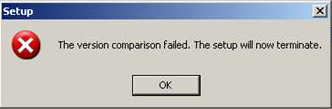
To resolve this, you should remove the existing security key drivers, as follows:
- Start the Add or Remove Programs Control Panel (name may be different on your version of Windows).
- Select the Sentinel Protection Installer item from the programs list.
- Click Remove to uninstall it.
- Close the panel and re-run the step that generated the error.
Keyless Network License
Please follow this procedure (or look here for more detail), if you would like KBC to generate a keyless network license for you:
- Check that a keyless license has been agreed with your KBC contact.
- Decide the server you are going to use. Remember that it cannot be moved later on without a new license file from KBC.
- Generate "locking information" by running the program wdiskid.exe. This will generate a text file in your Documents folder, which you should send to your KBC contact and to our helpdesk.
- WAIT until you receive a license file containing the "lock code".
- Install the License Manager software, using the program that came with your KBC application.
- Follow the instructions here to add the license to the server.
Further Help
We recommend that you download the Sentinel RMS System Administrator Guide or look at the latest version online. This will give you more information about the Sentinel RMS service, to configure it for more advanced uses such as usage logging and analysis and license reservation. If you still have questions, please email the software helpdesk, giving details on your issue.