User Interface
Experience improved usability with our updated User Interface, where we have adopted the ribbon style of menu system familiar from Microsoft Office, making it easier for you to access the program's power. We have also refreshed the general appearance of Petro-SIM and modernized much of the plotting functionality.
Ribbon interface

We have replaced the traditional menu and toolbar system of previous versions of Petro-SIM with a ribbon interface consisting of tabs and commands, with commands organised into groups on each tab. The tabs are task-oriented and adapt to what you are doing, with additional tabs appearing to give you access to task-specific commands. You'll find that the Ribbon changes depending on what case or view you have open, with commands being enabled and disabled. You'll find also that functionality previously buried only on right-click menus is now more discover-able through being available on the ribbon.
The Home tab gives you access to the most commonly used functions. You will also see a Quick Access Toolbar on the left-hand side of the Petro-SIM title bar, which you can customize to show any Ribbon command. Just click the down-arrow on the right of the toolbar to change what is shown.
Revamped appearance
Views in Petro-SIM take on a fresh look with the following general changes versus previous versions:
- Tabs and other controls are drawn in a simpler, flatter style
- Controls have a white background with colour highlighting of selected items
- Tree views are redrawn in a simpler, more compact style
- All the button and icon graphics have been re-drawn with a consistent style
PFD Background Colour
You will see a different PFD background colour than you may be used to, together with options that give you more flexibility over the colour scheme, including the use of colour gradients. We have four built-in alternatives that you will see:
- Production hue is a gradient-based scheme used by default in Petro-SIM Production cases
- Refining hue is a similar gradient-based scheme used by default in Petro-SIM Refining cases
- Flat Alabaster is a near-white scheme
- Classic Teal is the traditional Petro-SIM scheme
You access these and other built-in schemes by right-clicking on the PFD and selecting the Background Colour option:

Use the Top Colour and Bottom Colour options to build your own gradient schemes, adapting the Label Text colour to suit.
Updated Plot appearance
We have updated the Petro-SIM Plot and Strip Chart widgets to give you more control over their appearance and more options for exporting plots to different applications. You will see a Plot tab appear on the Ribbon whenever a plot is visible, giving you easy access to all the commands.

Many plots support baselining, allowing you to take a copy of a plot line that will stay static as you change values in the simulation, making it easier for you to see cause and effect. Here you see a chart showing the impact of changing a column specification on the product distillation.
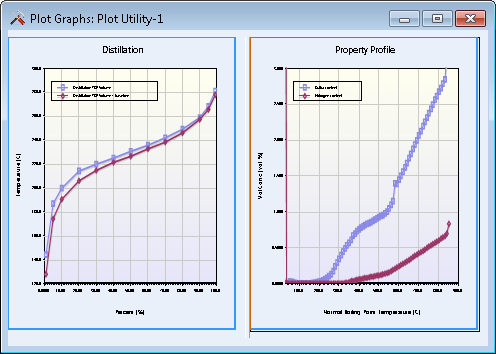
Tools like Quick Plot also let you add up to six graphs to the same plot window, making it much easier to see more at a glance. Quick Plot itself is no longer modal, meaning you do not have to close the Quick Plot window before doing anything else in the application. This is very useful with baselined trends.