Server Detection
Server Detection
KBC software must be able to find a license server on the network. This may be done in any of the following ways:
- Run the application software and let it try to find the license server by "direct broadcast" over the network. This may be slow the first time, but should be quicker on subsequent occasions. You can also use the KBC License Tester program, to help you locate the server.
- Store the server name in a file called "kbclicservers.kbclic".
- Use the LSHOST or LSFORCEHOST environment variable, as described in Using the KBC License Tester.
The last two options allow you to explictly name the license server. This may speed up license retrieval, or resolve issues where the license server and the client PC are located on different sub-networks.
KBCLicServers.kbclic
The best way of directing to a particular server is to store that server's name in a file called "kbclicservers.kbclic".
The easiest way to install the "kbclicservers" file is via the Install License File option of the KBC License Tester. This will install the file in the KBC folder, under the Windows "Common Files" directory. This is called "C:\Program Files\Common Files\KBC", on a standard 32-bit version of English Windows.
See here for details on how to locate the "Common Files" directory on your PC.
To direct the license to look at multiple servers, use a colon to separate the server names. Comments can be entered in the file by using the # symbol at the start of a line. The server name (or list of server names) must be the last line in the file.
Recent versions of KBC software will automatically look for local licenses first, before going to any servers listed in this file. You can disable this mechanism, by using a tilde (~) character at the start of the line that lists the servers. The following example will skip looking locally and go directly to the server named LicenseServerComputer:
~ : LicenseServerComputer
If you want to search first for a server license and finally for a local license, add "no-net" in the desired location. For example:
~ : LicenseServerComputer : no-net
Editing KBCLicServers Settings through KBC License Tester
The latest version of the KBC License Tester includes an Edit button, to let you edit the information in the KBCLicServers file:
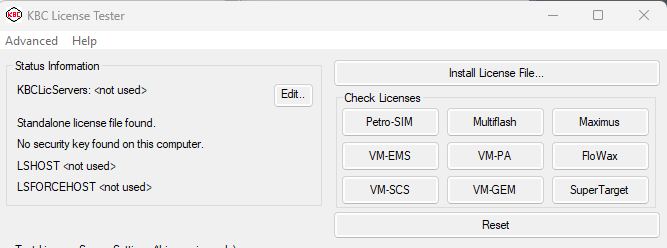
Older versions of the Tester do not have this button. Go here for more information and to download the latest Tester, if needed.
Click Edit to edit the file, which brings up the following dialog:
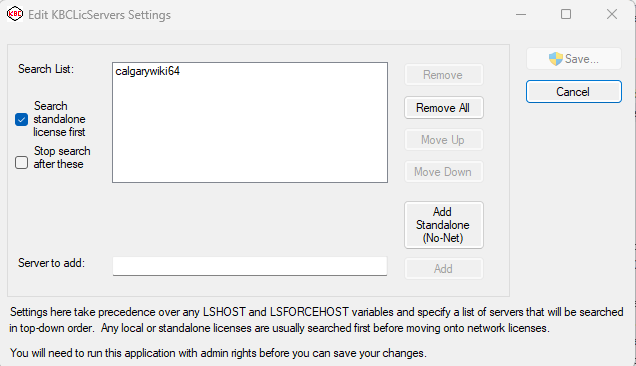
The Search List: box shows which servers will be searched. It can contain multiple values and you can use the buttons to the right of the list to remove items and change the order of items. Servers at the top of the list take precedence.
To add a server, enter its name or IP address in the Server to add: box and click Add when done. The settings take effect when you click Save, to exit the dialog.
Stand-alone Licenses
Our usual recommendation is to search for any stand-alone licenses on your PC, before letting the system look for network licenses. The Search standalone licenses first checkbox indicates this: uncheck it to change this behavior. If you do need to search network servers first, then use Add Standalone (No-Net), to let it find local licenses when appropriate.
For example:
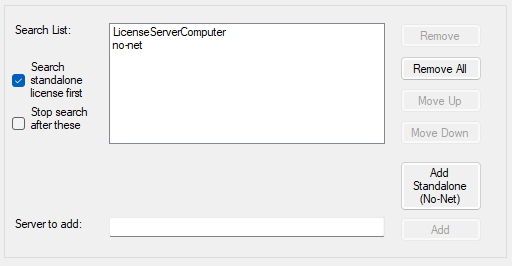
These settings are equivalent to the "~ : LicenseServerComputer : no-net" string illustrated above.