SIM Suite Registration Tool
When switching between projects, it is often necessary to use a different version of the SIM Suite. In the past, this was accomplished by changing the version on the SIM starter window, manually running a batch file called registerGatewayDll.bat, or starting up the appropriate version of Petro-SIM. All of these methods relied on users having administrative rights to their machines. With the security features of modern operating systems, however, IT departments are becoming less and less likely to grant these privileges to users. With these policy shifts in mind, KBC has made significant changes to how its software is registered and has developed a tool that manages the version-switching process.
Registration Basics
Prior to SIM Suite 4.0 SP2 and 3.3 SP5, KBC's Excel add-ins were registered directly. When switching between versions, the appropriate add-in had to first be re-registered, so that Excel would run the correct version. With SIM Suite 4.0 SP2 and 3.3 SP5, KBC now uses add-in loaders that always reside in a single location. Excel can now always run these static loaders, and the loaders will in turn direct Excel requests to the appropriate version. Since the location of KBC's add-in loaders never changes, administrative rights are no longer required to change versions.
Likewise, when Petro-SIM was registered prior to 4.0 SP2, it did so in a manner that required administrative privileges to take effect. In 4.0 SP2 and later, Petro-SIM now registers itself in a way that requires only standard privileges.
About the Tool
The SIM Suite Registration Tool can be found under Start\All Programs\KBC. By default the tool launches with standard privileges, and if you launch with administrative rights, you will see a shield icon in the top right corner. When you first launch the tool it will report the currently registered version of Petro-SIM and its related Excel add-ins.
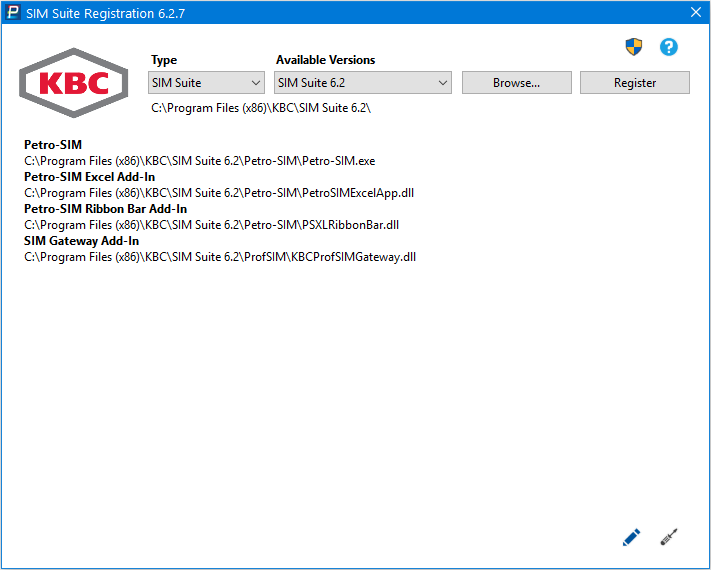
The tool has a dropdown for registration type and one containing the versions it detected on the machine. It also has a Browse button, if you wish to register a version not shown in the list. Finally, it has a Register button that will register the version you have selected. If you have selected a version that requires administrative privileges to register, a shield icon will appear on the Register button (Windows Vista and later).
Using the Tool
The first step to using the tool is determine which type of registration is required. The Type dropdown contains four entries: SIM Suite, Excel Add-Ins, Extension, and Plugin.
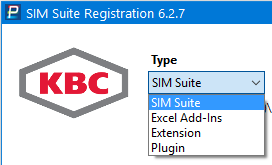
SIM Suite Registration
The "SIM Suite" option will attempt to register Petro-SIM and all Excel Add-Ins that are appropriate for the selected version (e.g., the Petro-SIM Excel Add-In is only applicable to SIM Suite 4.0 and later). If you are not running the tool as an administrator, and wish to register a version pre-dating 4.0 SP2, you will require administrative rights to proceed. After you click Register, you will see a new window requesting administrator credentials. Once provided, the tool will launch a new background process with elevated privileges to perform the actual registration. If the selected version does not require admin rights, or if you launched the tool as an administrator, you can simply click Register and no other action will be required.
Excel Add-In Registration
Prior to SIM Suite 4.0, Excel-based reactor models did not require Petro-SIM for basic tasks such as running predict and calibration cases. Therefore, if you simply wish to use a different version of an Excel-based SIM model, you will not necessarily need to change the Petro-SIM registration. In such cases, you can select "Excel Add-Ins" from the Type dropdown, and only the add-ins will be registered. Due to the single location of the add-in loaders, this option will not typically require administrative rights. This option will be the most useful for switching between v3.x versions, particularly if you do not have administrative rights on your computer. If you wish to interact with Petro-SIM in any way from Excel (e.g., exporting calibration factors), then a full "SIM Suite" registration will be required.
Caution: Multiple installations of the same SIM Suite version (e.g., both 4.0 SP1 and 4.0 SP2) are not officially supported. However, if you have such a configuration you must use the "SIM Suite" registration option. If you do not, there is no guarantee for example, that a V4.0 workbook will run using the desired version of Petro-SIM 4.0.
Extension Registration
The "Extension" option allows you to register custom extensions that can be used in Petro-SIM (e.g., BPT OLX, HTRI, PIPESYS). When you click the Register button, you will be prompted to browse for the .dll containing the extension you wish to register. You can view information about existing extensions by selecting one from the Available Extensions dropdown.
This option must be run with administrative privileges.
Plugin Registration
The "Plugin" option allows you to register custom plugins that can be used in Petro-SIM. When you click the Register button, you will be prompted to browse for the .dll containing the plugin you wish to register. You can view information about existing plugins by selecting one from the Available Plugins dropdown.
This option must be run with administrative privileges.
System Diagnostics and Repair
 System Diagnostics
System Diagnostics
Click the System Diagnostics icon (or button in older versions) to identify potential issues with KBC's Excel integration features, such as disabled add-ins and untrusted master workbook locations. It will generate a log file containing details about your operating system, Excel and SIM Suite versions, and other potential registration issues. This log file will typically be requested by KBC's Software Helpdesk to help better diagnose any problems you may be experiencing with KBC's Excel functionality.
 Repair
Repair
Click the Repair icon (available in newer versions) to fix potential issues with KBC's Excel integration features, such as disabled add-ins and untrusted master workbook locations. It will also remove cached control extender files that tend to become corrupted after Microsoft ActiveX security updates and may cause strange behaviour in KBC workbooks.
Tips and Tricks
- If you have access to SIM Suite Registration Tool 4.0.7 or later (i.e., 4.0 SP2 or 3.3 SP5), you should not use "registerGatewayDll.bat" again unless instructed to by the Software Helpdesk. Doing so will cause the registration tool to again require administrative privileges to switch between versions
- The registration tool supports command line arguments, so you can configure desktop shortcuts to register specific versions of the SIM Suite. For instance, you can right-click your desktop, and add a new shortcut with the following target: "C:\Program Files (x86)\KBC\SIM Suite Registration Tool\RegisterSIMSuite.exe" /simsuite "C:\Program Files (x86)\KBC Profimatics\SIM Suite 3.3". If you then run this shortcut, it should register v3.3 for you. Note that the path to your version may be different depending on your operating system, so be careful if you copy and paste.
- Petro-SIM versions pre-dating 4.0 SP2 require admin rights to register. However, it is possible to switch between 4.0 SP2 and one other earlier version using the "SIM Suite" option with standard privileges. To do so, you must first register the earlier version once with administrator credentials. After this, you should be able to toggle between that specific earlier version and any other SIM Suite version later than 4.0 SP2 with only standard rights.