Petro-SIM Production and Multiflash

Petro-SIM Production readily integrates with Multiflash, allowing you to use fluid descriptions you create in Multiflash within your simulations. As well as giving you access to the full range of thermodynamic methods offered by Multiflash in addition to Petro-SIM's native methods, this also allows you to start from black oil or PVT data from characterisation.
Installing Multiflash for use with Petro-SIM
Petro-SIM Production ships with Multiflash 4.2 and we recommend use of that version, though earlier ones should work also. You should install Multiflash for all users on your machine using the default options. Please read About earlier versions if you are using an earlier version.
The folder where Multiflash property packages (PPs) are stored should be set using the Multiflash GUI. The Tools/Preferences/General menu item displays a tabbed dialog box:
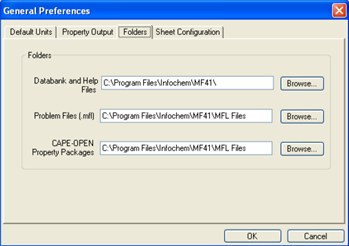
Click on the Folders tab and enter a location for storing the CO PPs. The location is stored in the Windows Registry and is used by Petro-SIM when searching for PPs. We recommend you choose a writeable location, such as C:\ProgramData\Infochem\CO
Creating property packages
You create Multiflash CO PPs for Petro-SIM using the Multiflash Windows GUI, where you will have to define the following:
- The compounds (substances) that are included. These may be any compounds from databanks supported by Multiflash or petroleum fraction pseudocomponents. Use the Select - Components menu item.
- The thermodynamic and physical property models that will be used to evaluate properties such as volume, enthalpy, fugacity coefficients, transport properties etc. Use the Select - Model Set menu item.
- The binary interaction parameters (BIPs) that will be used by the model. BIPs for Multiflash models can come from external BIP databanks, internal model-specific correlations or they can be entered directly using the Tools - BIPs menu option.
- The phases that may be included. The phases in Multiflash are selected in the same dialog as the models.
A description for the PP can be entered in the Fluid identification field on the GUI main window or when the PP is saved. The description will be saved with the PP and displayed by Petro-SIM when you select the package.
Save your property package using the File - Export CO Property Package menu command, which will save into the folder you specified previously.
Using Multiflash property packages in Petro-SIM
You add your property package to Petro-SIM through the Fluid Pkgs tab in the Basis environment. Importing the package also creates the necessary component list so you do not need to define your components again. Click the Add button to add a new fluid package and then select CAPE-OPEN 1.1 from the Property Package Selection view you see:
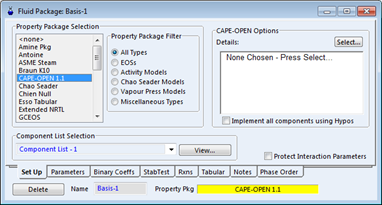
- select the CAPE-OPEN 1.1 item from the Property Package list
- click the Select... button that pops up on the right-hand side of the view to pick the package you want from the selection view:

This view shows you all the CAPE-OPEN Property Packages you have registered on your machine. If you cannot find the one you want, go back to Multiflash and make sure you have exported it as a CO Property Package to the right folder. You may find you have to restart Petro-SIM to get it to recognize changes.
Pure components in the package are usually implemented by mapping them to components in the Petro-SIM databank. You may find it desirable to use the component properties from Multiflash instead and you can do this by checking the Implement all components using Hypos box. A component like Methane for example then appears in the Petro-SIM component list as METHANE* to indicate it is now a hypothetical component.
Editing Multiflash property packages
Petro-SIM will save your property package details as part of your case file, making it easy for you to share your work with others who also have Multiflash installed. Use the Edit... button you will see in the CAPE-OPEN Options pane in the Fluid Package view to do this. This will open up Multiflash, allowing you to edit and save your changes, returning to Petro-SIM on exit.