KBC Energy Software with HASP Licensing
For software installation, the starting point is the Autorun program in the root folder of the installation media. Launch this to display an installation front screen.
The installation for a local HASP hardware key occurs automatically during the software setup.
The following picture shows a typical directory structure for a HASP installation of some KBC Energy software:
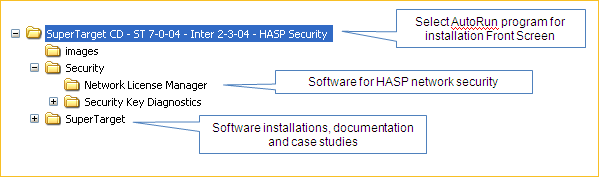
The Security folder only applies to HASP network security. See the ReadMe.txt file in this folder, for more details.
For specific instructions on software installation please go to:
HASP network license
For a HASP network license, it is necessary to install a HASP license manager onto a server and to connect the client machine to that server.
Installing the HASP License manager:
- Typically you should choose a Windows server with a static IP address
- Unzip and install the “HASP_LM_setup” from your installation media onto the server.
- The latest version can also be downloaded from the SafeNet support pages: http://www.safenet-inc.com
- Choose the option to “Run as a service”
- Connect the HASP security key.
- Make a note of the machine name/IP address
Connecting the client machine to the server:
- During the HASP client installation, choose “Network security”.
- Enter the details for the License manager, either the machine name or the IP address.
- This creates a “Nethasp.ini” file on your computer.
The ideal location of Nethasp.ini depends on the application and operating system, and you may find it necessary to try different locations. Examples:
- On 32 bit Windows 7: C:\Windows\System32
- On 64 bit Windows 7: C:\Windows\SysWOW64
- SuperTarget on 32 bit Windows 7: `C:\Program Files\LM\ST7\StShared
Download Patches for HASP license
In certain circumstances, a file called Hasp_Installed.txt is not installed properly. This file is provided here and needs to exist in an appropriate place in the program directory for each KBC Energy software product. The default directory names, for a standard version of English Windows, are as follows:
You may need to look in a different place for non-English versions of Windows, or if you chose a different installation directory.