KBC Commuter Manager and Commuting Licenses
Table of Contents
What are Commuter Licenses?
Commuter licenses allow users who have network licenses for KBC Software to download licenses onto their PC/laptop, so they can carry on working without being connected to the network (e.g. when travelling). Commuter licenses come out of the general pool of licenses available to all users and are therefore only valid for up to 30 days, so that you don't perpetually reduce the number of licenses (or seats) available to other users.
You have to set your PC up for commuting while still connected to the network. While away from the office, you just carry on working as normal. Once back in the office, you can return (check in) licenses for others to use, or allow them to expire at the end of their validity period (up to 30 days).
The KBC Commuter License Manager program works specifically with KBC Software and supersedes any earlier use you may have made of the WCommute tool. It simplifies the process for SIM Suite, where you could need many licenses, allowing you to check out or return everything you need with minimum effort. The tool is installed to your \Program Files\KBC folder, with a shortcut added to the Start menu.
Using the KBC Commuter License Manager
Launch the program. During the short delay, the program is checking which commuter licenses you may already have on your PC. The initial screen is:
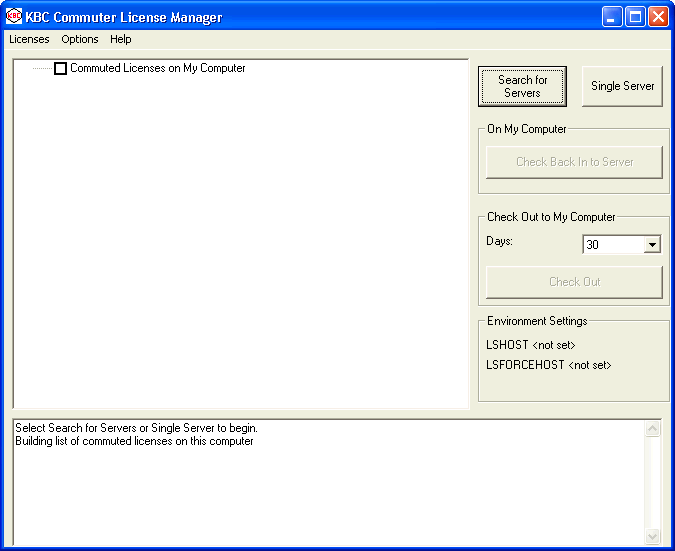
Any licenses you have already checked out to your PC will appear underneath the Commuted Licenses on My Computer entry. You can expand this tree, to see what is present and when these licenses expire.
Click either the Single Server or Search for Servers button, for the program to find all available licenses that you can check out. We recommend the Single Server option, if you know the name of your license server: it will be faster. The tree view will get filled in with available licenses, showing you a view like:
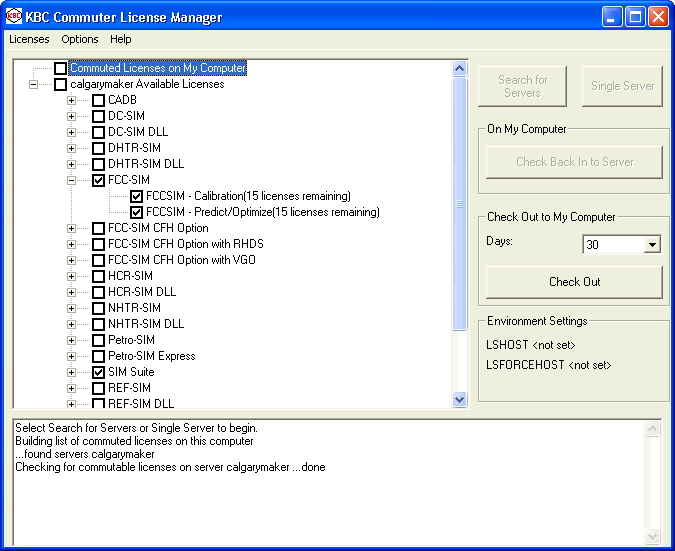
Checking out licenses
You can now select the licenses you want to check out. The tree shows you licenses organized by program and the normal procedure is to select the programs you want, by clicking on the check boxes in the tree. You will then be able to click the Check Out button, to add licenses for the selected programs to your PC. These will be valid for the number of days shown, which defaults to 30 and can be any number less than 30.
If you expand a program in the tree, it will show you all the individual features available. Selecting a program will automatically select all its features. If you know you only want specific features, you can select those individually. Once you have checked out licenses, the tree entry Commuted Licenses on My Computer will be updated, to show you what has happened.
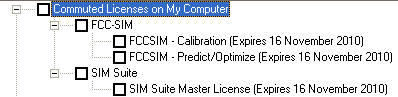
You can now disconnect from the network and carry on using the software in the normal way. You should remember to check your licenses back in, once you are done with them, out of courtesy to other users.
Checking in licenses
Commuted (checked-out) licenses automatically expire at the end of their term, but you can check them back in earlier. Simply select what you want to return and click the Check Back in to Server button.
Menus
| Menu | Item | Function |
|---|---|---|
| Licenses | Search for Servers | Searches for license servers that offer KBC software licenses. |
| Single Server | Prompts you for a single server to search for licenses. | |
| Check In | Checks back in all selected licenses under the Commuted Licenses tree entry. | |
| Check Out | Checks out all selected items from all servers. | |
| Exit | Exits the application. | |
| Options | Clear Messages | Clears the message window. |
| Verbose Trace | Generates detailed messages about progress. | |
| Refresh | Rebuilds the tree view. | |
| All Features | Checks for all KBC features, including legacy programs. | |
| SIM Suite Only | Toggles whether the set of features is filtered, to show only those items that are part of SIM Suite. This will refresh the tree, when necessary. | |
| Energy Only | Toggles whether the set of features is filtered, to show only those items that are part of KBC Energy software. This will refresh the tree, when necessary. | |
| Help | Online Help | Opens this help page in your web browser. |
| About | Displays version information. |
Finding the license server
If you are running KBC programs that use network licenses, everything should be set up so that clicking the Search for Servers button will find the license server you are using and show you available licenses. If you want to search only for a specific server, click the Single Server button and then type in the server name. This can be useful if you want to access a server outside your normal sub-network.
The KBC Commuter Manager detects if you are using the KBCLicServers.kbclic method to identify your license server and switches to display a single Start button, instead of two buttons.