Creating SIM Reactors In V 4
SIM Suite version 4 brings the SIM reactor family entirely inside Petro-SIM, while still letting you run and work with reactor models from Microsoft Excel. Other topics tell you about migrating existing models to version 4: this topic tells you how to create new reactor models from scratch using the FCC reactor as an example.
Basic Process

Start New Case
Installing SIM Suite will create shortcuts in your Start menu (for example, Start > All Programs > KBC > SIM Suite 4.0 > FCC-SIM) or in a SIM Suite 4.0 folder on your desktop. Use one of these to launch the starter program:
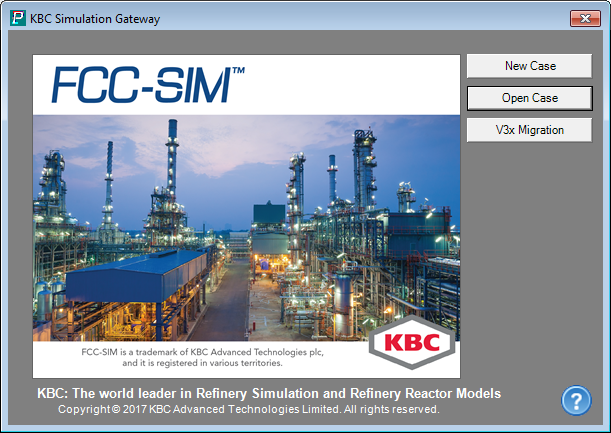
Configure Design Options
Click the New Case button: this launches Petro-SIM Rx, a special version of Petro-SIM tailored for reactor unit modeling. It will create a new ready to go template case and pop-up a configuration wizard specific to each reactor. This wizard screen lets you set the major options for your model:

Select the options you need, pick a units set from the dropdown list and click Continue.... Petro-SIM will build a flowsheet to match your selections. It will also configure the calibration environment and build an optimizer for the system.
Build Excel Reactor Workbook
You should take a moment to check that the flowsheet matches what you want. Rename any streams or unit operations to match your refinery unit usage. The standard Hydrocracker, Hydrotreater and FCC flowsheets contain reactor, fractionator and component splitter modules which are included in the calibration group. The standard DC-SIM flowhseet has the reactor module with internal fractionation. The wet gas product is processed through a component splitter solely to generate the individual gas plant streams for economics calculation. The standard REF-SIM flowsheet has only the reactor module.
If you plan on running the Optimizer from the Excel Workbook, you should review the Optimzer setup at this point. The default optimizer is set up for standard economics optimization. Add desired additional Independent Variables, Constraints, Equalities and Objectives.
The case has been set up for standard stream pricing and reactor utilities costs input. However if there are tier pricing involved, they should be set up in the flowsheet now. You can also extend the flowsheet layout to include additional equipment chosen from the unit operations palette.

Building the Reactor Workbook in Microsoft Excel is easy:
- Select all the units in the PFD by dragging around them with the mouse or entering "A" on the keyboard or by using the right-click menu Select All option
- Right click to bring up the PFD Object Inspect menu and select Build Excel Application
- Work through the wizard options for the Reactor Workbook and start the building process
It can take a few minutes to construct the workbook so please be patient. The workbook content will reflect what has been created in Petro-SIM, giving you the following:
- Calibration Input and Calibration Result sheets that drive the calibration process
- Predict Input and Predict Result sheets used for running predictions
- Opt Input and Opt Result sheets for running optimizations
- Comparison sheet for comparing two cases side by side
- Charts
- Summary Sheet (not available for all reactor types)
- Message Log
You can now add data, calibrate your reactor and start work!