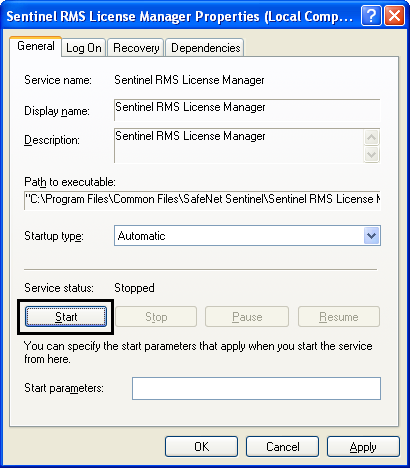Shutting Down and Restarting the License Server
You will have to shut down and restart the Sentinel RMS License Manager, whenever you want to change start-up options or upgrade to a new version. The "manager" runs as a service on the license server.
Shutting down the License Manager
Method 1 - Via Services control panel
On a supported Windows system, use the following steps:
- From the Start menu, point to Settings > Control Panel.
- Double-click Administrative Tools.
- Double-click Services.
- In the Services window, locate Sentinel RMS License Manager and double-click it.
- Version 7 of the License Manager is listed as the SentinelLM service.
- Version 8.0.4 of the License Manager is listed as Sentinel RMS Development Kit License Manager.
- Versions 8.1.0 and upwards identify themselves as Sentinel RMS License Manager.
- Click the Stop button, to stop the service.
For example:
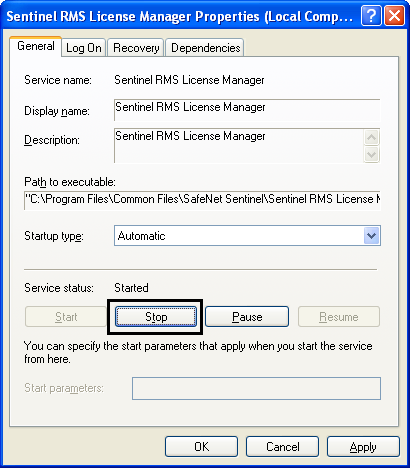
Method 2 - Using WlmAdmin
Use the following steps from any PC with access to the license server. Note that you will only be able to do this, if your account has sufficient administration privileges.
- From the Start menu, point to All Programs > KBC > SentinelLM Admin Tools > WlmAdmin
- Expand the Subnet Servers tree entry and locate the server.
- Right-click on the server entry and select Shutdown.
If you do not see the server in the Subnet Servers list, use Edit - Defined Servers List to set the server name. Then expand the Defined Servers tree entry.
Starting the License Manager
On a supported Windows system, use the following steps:
- From the Start menu, point to Settings > Control Panel.
- Double-click Administrative Tools.
- Double-click Services.
- In the Services window, locate Sentinel RMS License Manager and double-click it.
- Click the Start button, to start the service.
For example: