License Server Reservations
Table of Contents
About Reservations
By default, all KBC licenses are available to all users on a first-come first-served basis. This can cause issues, if you have more potential users than licenses. Some key users may get locked out of the system, until other people release licenses.
You can use the Reservations mechanism of the License Manager, to reserve licenses for specific named users or groups of users, reserving some or all of the available features. The mechanism is documented in the Sentinel RMS License Server System Administrators Guide under the Setting Group Reservations topic. These notes supplement that document.
How Reservations Work
Reservations are implemented in a text file stored on the License Manager server. You must restart the License Manager, each time you make a change to this file.
The reservation file specifies how many license tokens are reserved for members of different groups. For example, the Process department could be a group with ten members, for which 15 license tokens are reserved. The members might be network users, or specific PCs on the network. The reservation file may also exclude certain members of the group from taking license tokens.
When License Manager receives a request, it checks whether the user making the request belongs to a group. If so, and if license tokens are available for that group, the License Manager will issue the token(s) and decrement the token count on the license server. Otherwise, requests will be serviced with tokens that have not been reserved and that are available. Users for whom tokens have been reserved have "first call" on available tokens.
At start up, License Manager consults the environment variable, LSRESERV, for the path and file name of the reservation file. If the variable is not set, the local directory is searched for the file, lsreserv. If no file is found, the License Manager assumes that no reservations exist.
Reservation File Characteristics
The following apply to groups:
- A maximum of 256 groups, each with 1000 member—user names, host IDs, IP addresses (IP v4 and IP v6)—are supported.
- Groups must be mutually exclusive. Different groups for the same feature should not have common users or PCs.
- Group names and member names cannot exceed 64 characters each.
- The number of license tokens reserved for a feature cannot exceed the number of concurrent copies specified in the license code for that feature.
- If you want to exclude all members of a group from using license tokens for a feature, you can specify 0 tokens.
- If the number of license tokens reserved is greater than the number of concurrent copies specified for the feature in the license code, the number of tokens specified in the license code will be used.
- The capacity desired by a group for a specific feature cannot exceed the capacity defined for that specific feature. (This mechanism does not apply to KBC-issued licenses)
- A non-capacity feature will not have any capacity-related information in the reservation file.
Key information about how KBC licenses SIM Suite
- Your license file will grant access to specific features and versions, where the version is usually 1.0. Each licensed feature will have a maximum number of seats or tokens allocated, in accordance with the license agreement between your company and KBC.
- We do not use the Capacity mechanism.
- Each SIM Suite program can have many licensed features. All programs will make use of the KBC_SIMSuite feature plus one other key feature.
- Use this key feature, to set up reservations: you do not need to define every feature in the reservation file.
Creating the reservation file
You manage the reservation file using the Wlsgrmgr tool that is installed as part of the License Utilities. Start this program and click the New button, to create a new file. (You can also call Wlsgrmgr from within WlmAdmin, by using the WlmAmin Edit - Reservation File command.) Add a feature to the file using the Feature – Add command, which starts the Add License Reservation Wizard.
Note: If you create a new reservation file in a directory containing an existing reservation file, Wlsgrmgr will append a number to the name of the new reservation file, to avoid overwriting the existing one (for example, lreserv1, lreserv2, and so on).
- Click Next
- For "Feature", use one of the features in the table (names are case sensitive). To follow an example for HCR-SIM, use KBC_PFPRO_RefOps_HCRSim.
- For "Version", always use 1.0, unless the feature is either KBCENERGY_GENERAL or KBC_PFPRO_V4 where the version is 2.0.
- Leave "Capacity" and "No Limit" empty.
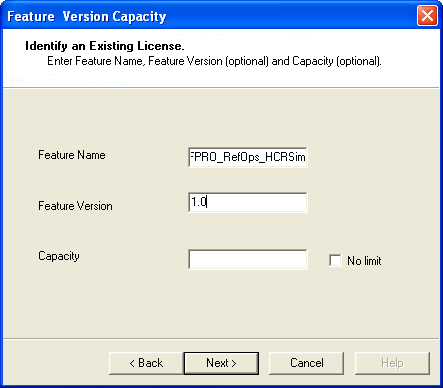
- Click Next
- Enter a user-group name (for example HCR User Group) and set the number of tokens (seats) this group can use (for example 2).

- Click Next
- Add members to the group, identifying them by username or PC name.
- For example, add users smith and jones:
- Click Add... on the Members page
- Enter smith as the name of the user, changing the radio button selections as necessary,
- Click OK
- Repeat for the second user jones, by clicking Add... again on the Members page
- Click Finish
You will see the Wlsgrmgr tool display the feature and group details. You can proceed to add more details. We suggest using the tool to add the key feature and group details for each reactor and then using a text editor to add the extra features for each group.
The following is what will be created for the HCR-SIM features, if you follow the example above. This file assumes a group HCR User Group with two users: smith and jones.
# Created By Sentinel RMS Development Kit Group Manager ::: 8.3.0.900 ::: 1.0 KBC_PFPRO_RefOps_HCRSim,1.0:HCR User Group:2:smith jones
Making the License Manager use the Reservation File
License Manager will look by default for a reservations file "lsreserv", in the same folder as the Manager program. You can also configure this via the –u <filename> startup or LSERVOPTS configuration option of the server. See Logging Variables for more details on setting start-up options.
Manually editing the Reservation File
It can be faster to edit the reservation file with a text editor, if you have a lot of changes to make. Each line in the file has the following syntax:
<featurename>,<version>:<user group name>,<number of tokens>:<username>...
where
- <featurename>,<version> identify the feature (see table).
- <number of tokens> is the number of tokens or seats of this feature that you wish to reserve.
- <username> is the user or PC name.
- use a
$$sign at the start of <username> to indicate it is a PC name. - use a ! sign at the start of <username> to indicate it is to be excluded (that is, will not be able to get a license).
- separate <username> entries with a space.
- use a