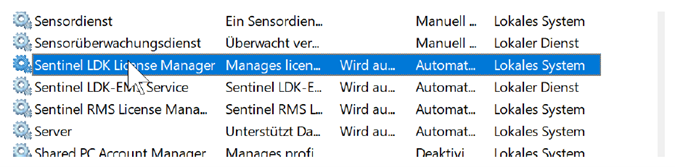Generate information for Predici Keyless License
CiT secures its Predici software by locking the license against a fingerprint. Please follow below instruction to create the fingerprint that CiT requires to generate a unique license file.
Generating Keyless License Fingerprint
1.
DOWNLOAD PrediciLicenseTools.zip and unzip it in the target machine.
Steps 2 and 3 below will use the files in this folder.
2. INSTALL the driver
HASPUserSetup.exe with
administrator rights.
3. COPY the file
haspvlib_82884.dll, shown in the snapshot above, to the following Windows folder:
C:\Program Files (x86)\Common Files \Aladdin Shared\HASP
This will open the Admin Control Center (ACC) directly installed with the driver on Step 2. The following local web page will appear (no internet connection is necessary).
5. PROCEED to Sentinel Keys page. You should see under
Vendor “82884 (82884)”, under Key Type “Reserved for New SL Key" and under Actions a button called “Fingerprint”, as shown in the snapshot below.
If you do not see Vendor “82884 (82884)”, please follow the section under called “Troubleshooting Keyless License Fingerprint generation”, before you proceed to the next step.
6. PUSH Fingerprint button
The fingerprint button creates a file, automatically called
fingerprint_82884.c2v. Store this file in the target machine.
After receiving this fingerprint file, a license file will be generated with the extension .v2c, and sent back to you. Save this file as a document on your machine. And remember where you save it, you need this file in further steps.
Troubleshooting Keyless License Fingerprint generation
If on Step 5, you cannot see the Vendor as “82884 (82884)” and you see instead DEMOMA key 37515, please follow the options below:
1. First check if you followed Step 3 and the vendor library haspvlib_82884.dll has been copied to the correct directory. If this is the case, please reload the web page localhost:1947, Step 4.
If this does not work, please try the next step.
2. Open the Windows services by typing "services.msc" into the Windows search box in the task bar, and restart the service, please see snapshot below.
After please reload again the web page localhost:1947, Step 4.
If you still experience issues, please send an email to software@kbc.global.