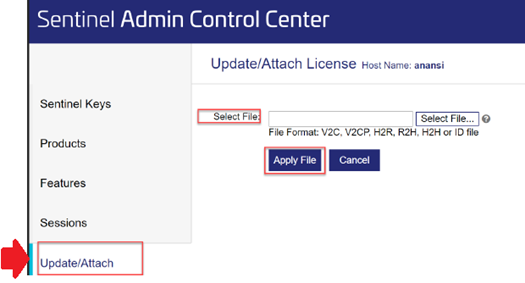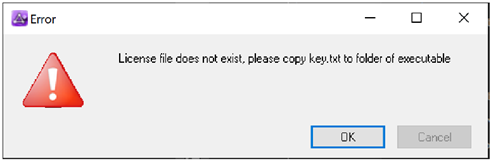Getting Started
IMPORTANT Before you proceed, please make sure that you have a valid Predici license file with the extension .v2c. You can find it in the email that sent to you by software@kbc.global.
Please note that the Petro-SIM license file installation is not covered in here, but you can find it in
Petro-SIM page.
Your access to Predici software is controlled by your license agreement with KBC, with these access rights embodied in a license file. CiT provides two types of license: Predici Standalone License and Predici Network license.
- Predici Standalone License File installation or single user licenses that are valid on a single PC only.
Please make sure you have a valid license with the extension * .v2c saved locally on the local Client user machine. Then follow below steps:
1. OPEN a web browser (except Internet Explorer) and enter the address
http://localhost:1947. This will open the Sentinel Admin Control Center (ACC).
2. INSTALL license file in Sentinel Admin Control Center, go to Update/Attach, Select File, choose the received saved extension .v2c file, click Apply File, as shown below. A prompt should appear and the license should be available now.
3. CHECK if the license has been activated. To check if the license is active, please go to page "Sentinel Keys". A license icon should appear, as shown below:
if you want to use only standalone license and don't want to use Network licenses, please skip "Predici Network Licenses" section and steps 4 & 5, go to the "Predici Software Installation" section and continue with step 6, other than that please continue with the Predici Network Licenses and step 4.
- Predici Network Licenses that allow one or more users to share licenses concurrently. Network licenses are managed by a special License Manager that you install on a network server.
Please make sure you have a valid license with the extension .v2c saved locally on the network license server machine. Then please follow the steps below:
4. CONNECT the Client user machines to the network license server machine where the license has been installed. Execute the HASPUserSetup.exe on all client user machines. You can find it in the PrediciLicenseTools.zip in
KBC Software Download Page
5. CHECK the connection by opening web browser (except Internet Explorer) web browser and enter the address
http://localhost:1947 to open the Admin Control Center (ACC). Select the page “Sentinel Keys” on the left side. If a HASP server can be found, you should see under Key Type “HASP SL AdminMode”.
If you do not see Key Type “HASP SL AdminMode”, please follow option 1 "For network license only" in the “Troubleshooting `Predici Software installation” section at the end of the file.
Please proceed to the next step to install `Predici.
Please note that the Petro-SIM software installation is not covered in here but you can find it here
- Predici Software Installation
6. To install Predici software,
DOWNLOAD Predici_Installer.zip and unzip it in the target machine. Save Predici_Installer folder in a working directory (do not use the standard Program Files folder, like C:\Program Files(x86) drive).
7. INSTALL Predici by running predici11_setup.exe as Run as Administrator in the target machine. Please note that you have to execute the installer with administrator rights so it will register the Predici11.exe automatically as OLE server for usage with KBC Petro-SIM.
8. After that, the License Agreement page will appear, choose I accept the Agreement and click Next
The Predici11.exe and the license description key.txt will be installed in the selected folder (default shown below).
The documentation and the large set of examples are copied automatically to the folder Documents/CiT/Predici.
You should now be able to start Predici-SIM in Petro-SIM.
If you at this point you are not able to start Predici, please follow the option 2 "Manually Register Predici" in the “Troubleshooting Predici Software installation” section at the end of the file.
If you still experience issues, please send an email to software@kbc.global.
- Troubleshooting Predici Software installation
1.
For network license only, if there is no such key entry of the type “HASP SL Admin mode” in the Sentinel Admin Control Center, page “Sentinel Keys”, and if it is ensured that the software license is activated on the server and properly installed (and that the client and the server are both linked to the same network with the client having access to the server), try to add search options. For that click “Configuration” and select the tab “Access to Remote License Managers”.
Under “Specify Search Parameters” the IP address or name of the server can be entered.
Usually setting the IP address should solve the problem. The server should appear after a while (please give the control center some time for the scan process). In addition, it must be ensured that port 1947 is open on the server and the clients. However, this should be checked at last. When the connection is active and Predici could be started successfully, clicking on “Features” and “Sessions” on the server and considering “Net Features” on a client will show more information on the status of the licenses.
The Sentinel ACC can also be opened on the server to check all logins. The online “Help” of the ACC will present many additional hints and options. In case of problems please contact
software@kbc.global.
2.
Manually Register Predici, Enter "cmd" in the Windows search bar and start the command window "as admin". Switch to the path by writing "cd path". The path can easily be copied into the clipboard in the Windows Explorer. Then write "Predici11.exe /
RegServer". This is not case-sensitive.
3. Start of Predici. If the following message appears, Predici cannot find a connection to the license or license server. In this case, please go back to the license installation.
If the following message appears at start (which means that the license service is running well), it means that an additional license description is not present or wrong.
In that case, please check if there is a file key.txt in the folder of the Predici11.exe. If not, check the installation files that you obtained or re-run the setup. Also consider whether you have moved the Predici11.exe to another location without copying the key.txt. If there is a key.txt present, the message indicates that it does belong to a different Predici series. Also then, consider the above-mentioned reasons or solutions.
If the following message appears at start (which also means that there is a license server available and running well), it just informs that a text file with a few settings will be created now in an accessible folder.
If you still experience issues, please send an email to software@kbc.global.