Install Maximus
TABLE OF CONTENTS
1 SYSTEM REQUIREMENTS
1.1 Computer specifications
Please see the System Requirements page.
1.2 Open Interface Excel add-in
The open interface is an optional feature that can be accessed in many ways, amongst them the Excel add-in developed by KBC. If you intend to install the add-in, it will require the following:
- Microsoft Office Excel 2007 or later
- Microsoft Visual Studio 2010 Tools for Office Runtime
- Maximus 7.0 or later
2 INSTALLATION
2.1 Maximus

2.2 Open Interface Excel Add-in
The Excel Add-in requires Visual Studio 2010 Tools for Office Runtime. In order to use the add-in with Excel versions prior to 2016:
- Download and install vstor_redist.exe from https://www.microsoft.com/en-GB/download/details.aspx?id=48217
The Excel add-in is installed as part of the Maximus installation. However, if the Maximus installation is done by an administrator, the add-in will not be registered in your local registry settings and so will not work. To set up the add-in, go to the Maximus folder on the Start Menu and select “Excel Add-in Setup”. This will display a dialog similar to this:
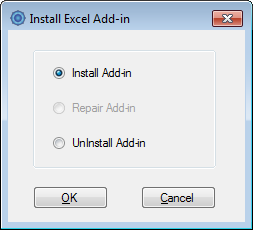
Click OK to register the add-in. If you selected “No” during the Maximus installation when asked if you wanted to install the add-in, but later decide you do want to use it, doing the above will also set up the add-in. Alternatively, if the add-in is no longer required, select “Uninstall add-in”. If the add-in has become corrupted, select “Repair add-in”.
3 UNINSTALLATION
- Ensure that the person carrying out the uninstallation has administrative rights.
- Go to Control Panel in your computer.
- Click on “Add/Remove programs” or “Uninstall a program” or “Programs and Features”.
- Click Maximus->Uninstall and follow the on-screen instructions.
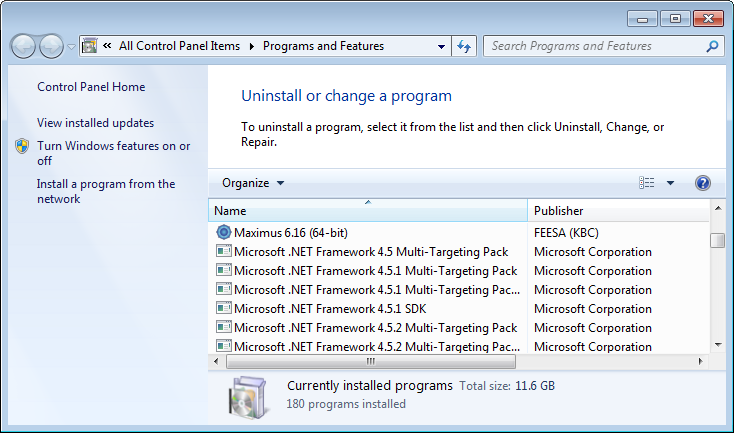
4 SENTINEL LICENSING
This section is relevant if you are using Sentinel standalone or network licensing. If you have not already installed your network license, or if you need to install a new one, you need to do this before you can run Maximus. During installation, Maximus will offer to configure your license if it hasn't been set up already. This will automatically launch the KBC License Tester software. If there are issues with installing or detecting the licenses, try clicking on the Reset button and trying again. If that doesn't work, then please follow the instructions here.
4.1 Checking out/in licensed features
When Maximus is opened, it will automatically take out the relevant licenses depending on the models currently open. To review the currently licensed features and those currently available, the Maximus License Manager can be accessed by the following:
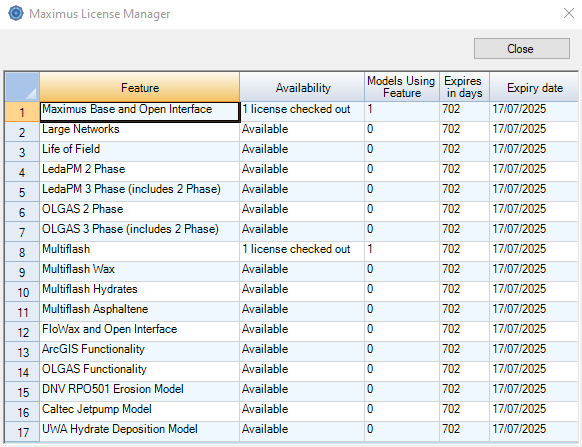
All
Note:
- OLGA-S 3-phase licenses include OLGA-S 2-phase licenses.
- Leda-PM 3-phase licenses include Leda-PM 2-phase licenses.
- The Open Interface license check out/in is done automatically when opening/closing the Open Interface dialog (F9). (Open Interface is now included in the base license)
- The Maximus feature is checked out by default.
When Maximus is closed, all features are automatically returned to the license pool.